April 18, 2024
NEW FEATURES 🚀
Dedicated Export Images flow 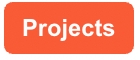
In continuing the Import and Export process improvements, we added a dedicated tab for the export jobs, so that the progress and history of the launched export tasks can be monitored separately in this tab.
How it works: When you request to download a project from the Studio Drive, you will initiate an export job. By going to the Images page and selecting the mentioned tab, you can observe how your request is advancing and, in the end, have your export file available in the logs.

Camera Guide improvements 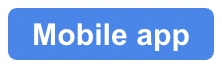
Guide field users into taking well-framed photos!
We have enhanced the Camera Guide feature to help field workers take photos well-framed at the first attempt. Badly framed photos dramatically impact AI performances, therefore better guiding field workers will both contribute to a better user experience and a better photo quality resulting in increased AI performances.
How it works: When accessing the camera to take a photo via the Deepomatic mobile app, field workers see a highlighted zone that shows where the element of interest must be framed.

What's new compared to the first version of the Camera Guide?
You can now enable and configure Camera Guide at the task group level in the Apps Center. Learn more on how to configure camera guides.
2 new camera guide shapes have been added in order to cover the different types of photos required on the field.
Require metadata at work order creation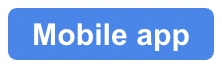
Get a more complete reporting by requesting metadata at the work order creation.
How it works: Field users must complete required metadata before creating a work order.
Get started: AdminOrg and ProjectManager can enable this feature in the Apps Center through the Metadata tab. Learn more on how to configure metadata.

Block duplicate photos across work orders 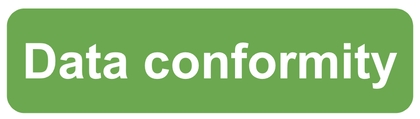
Until now, it was only possible to detect and block duplicate photos within a same work order. With this new feature, you can block duplicates across work-orders within your site ensuring the conformity and exploitability of data generated by Deepomatic.
How it works: If a user uploads a photo that has already been uploaded within the same site, it will generate a data conformity error or warning (depending on your configuration).
Get started: AdminOrg and Project Manager can enable this feature in the Apps Center through the task group configuration modal. Learn more on how to enable data conformity algorithms.
Review Board: automatic task group filtering 
Reviewing work orders just got easier!
Work order review is paramount to measure AI performances and therefore ensure a continuous improvement of your visual application. As reviewing work orders is tedious, reviewers tend to specialise on specific task groups leading to a situation where several reviewers can work on the same work order.
To ease this process, we have added the possibility to automatically filter the task groups displayed in a specific Review Board.
How it works: when configuring a Review Board, you can set the task groups to be displayed. Reviewers will only see the task groups set in this specific Review Board.

IMPROVEMENTS 👍
Analysis times improvements 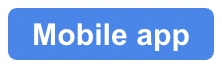
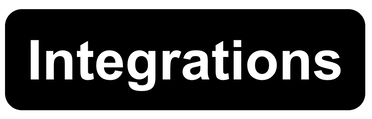
Field workers can now take photos and get quicker AI results - analysis response times have been decreased on average by 500ms.
With this improvement, we ensure a better field user experience by reducing the time it takes to report their work.
New version of the blur algorithm 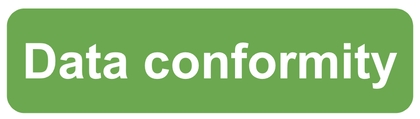
Blurred photos impact the quality of the reporting and overall the quality of data produced by Deepomatic. In the past, we have implemented a blur algorithm to detect and block blurry photos.
However, this algorithm performances were not satisfying enough. That's why we are releasing a new version trained on a larger dataset with increased performances.
Last updated
Was this helpful?