Complete work orders
Consult the details of a work order
Once the technician has identified the work order he's supposed to perform, he can click on it to see all the photos he will have to upload in order to validate the completion of its job.
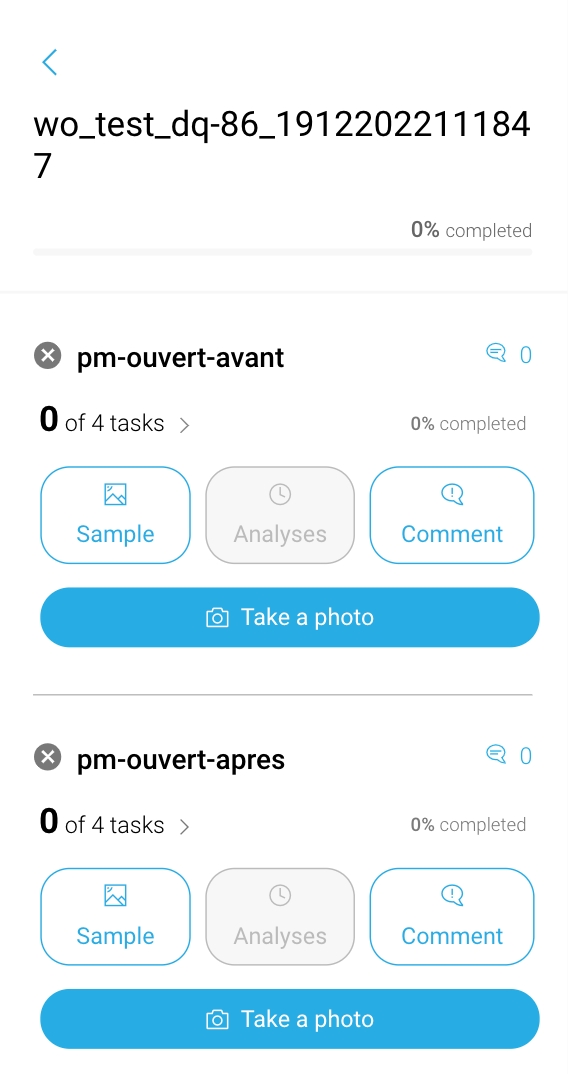
Before taking a picture, or even after a KO on a picture, he has the ability to consult example photos so he can be guided in the completion of its job.
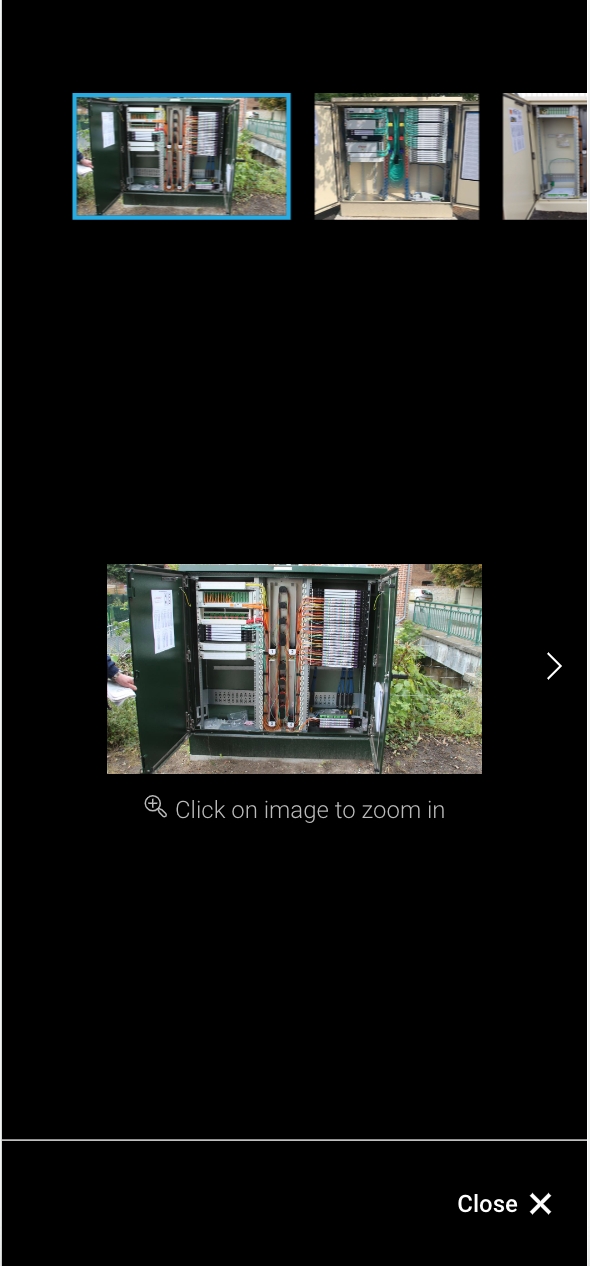
Take photos to perform the work order
Right after a technician uploaded a photo, it is possible to activate specific checkpoints to control data conformity. Hence, before analyzing the work of the field engineer we make sure the photo is exploitable.
If the photo is not exploitable based on the checks (blur, brightness, duplicate...), it raises an error message to the field engineer. Two options are available to set the data conformity checkpoints' level of criticity:
The error option forces the field engineer to retake the photo if a data conformity checkpoint is not validated.

The warning option still triggers a message but retaking the photo is not compulsory and the field engineer still has access to the rest of the process.

For more details regarding the data conformity checkpoints' configuration, check the task and task groups documentation.
If the data conformity is satisfying, we proceed to the second step by checking the job conformity. One or several tasks can be analyzed on a photo and the technician will receive a feedback for each one of the analyzed tasks.
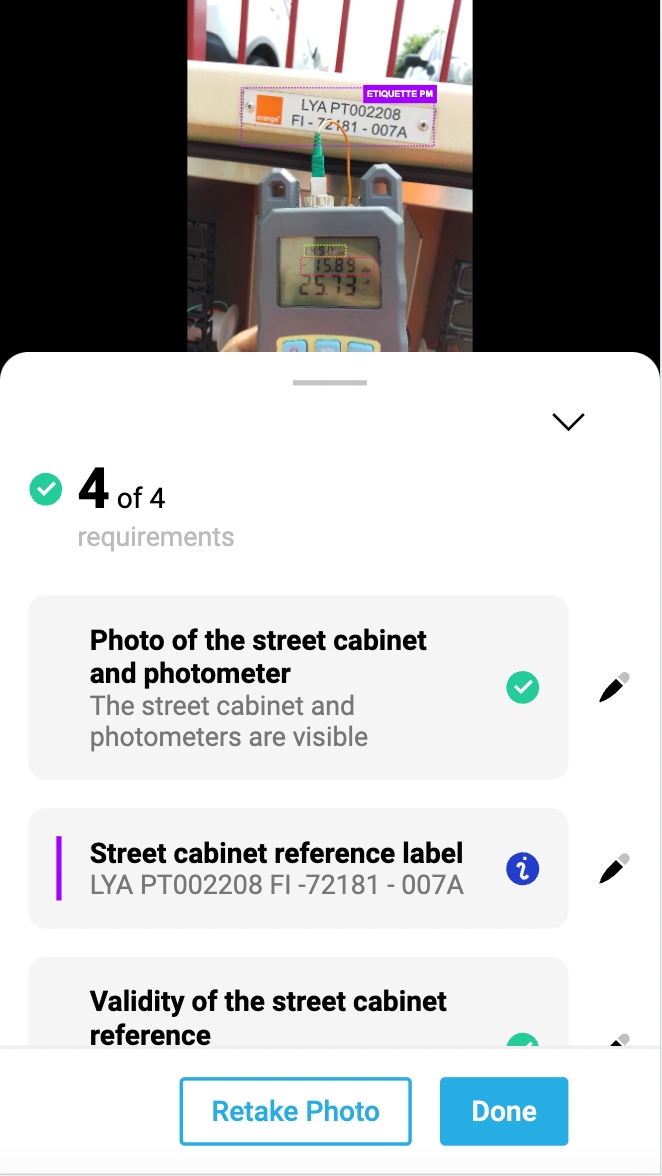
If the technician does not agree with the analysis made by AI, he can either retake a photo or manually edit the analysis (this action will be highlighted for back office users). The ability or not to edit the results is configurable.
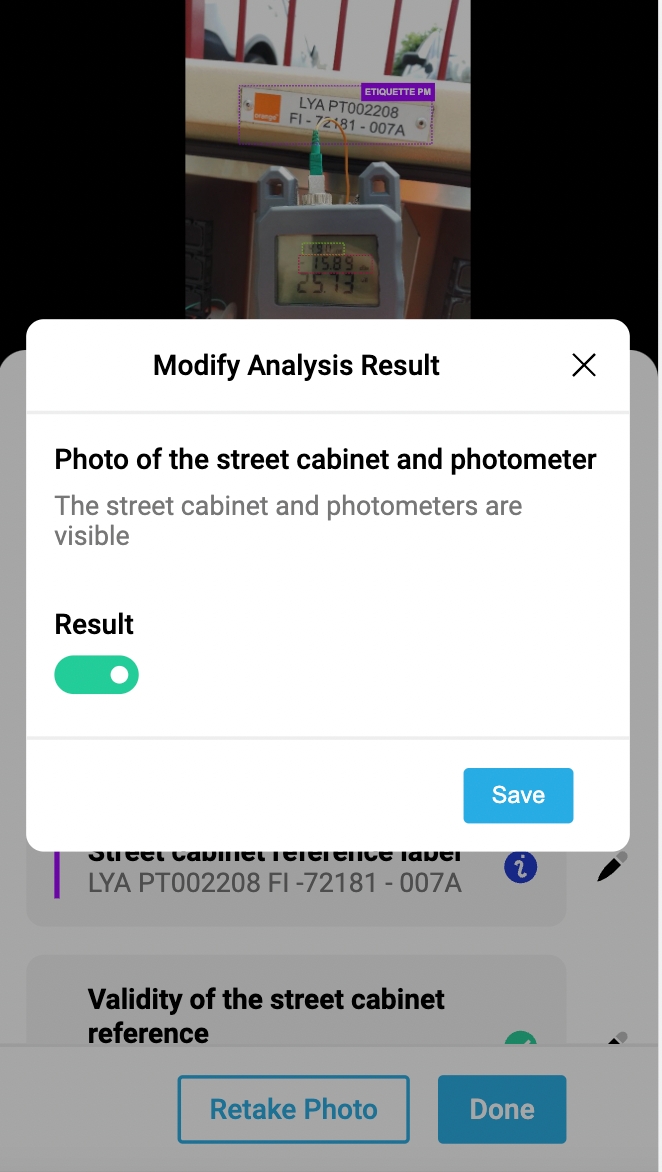
If an external factor prevents the technician from taking a picture (or taking it properly) he has the ability to explain it through the comment feature. Thanks to this, back office teams are always aware of what is going on on the field.
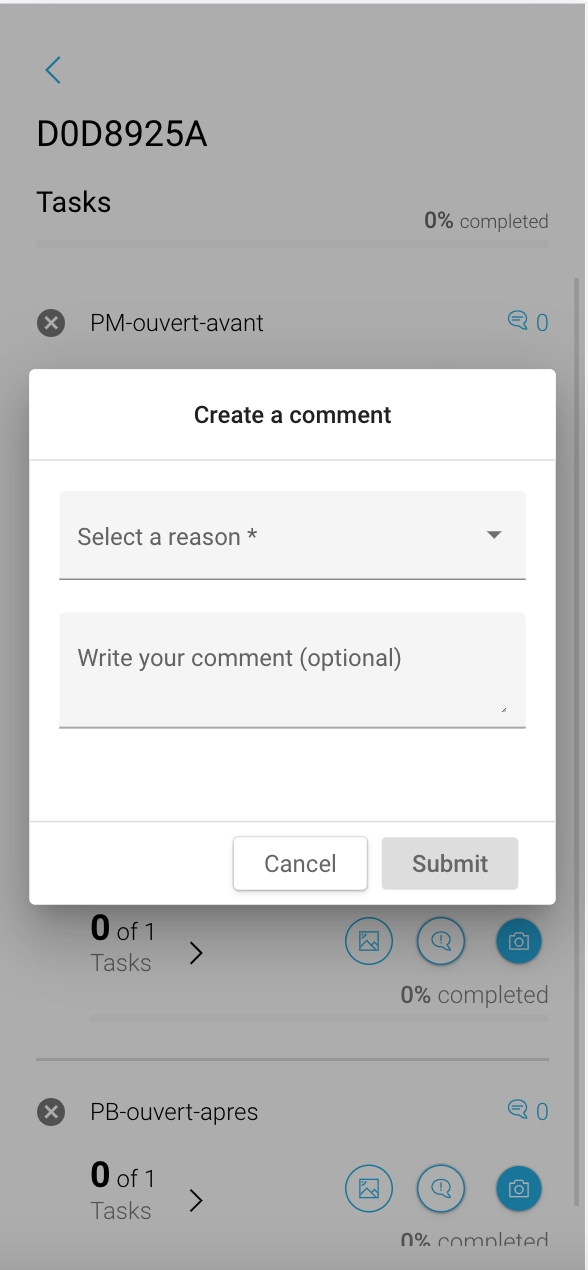
Complete a work order
Finally, throughout the work order, the technician can visualize its progress thanks to the completion bar which is updated each time a new photo is uploaded.
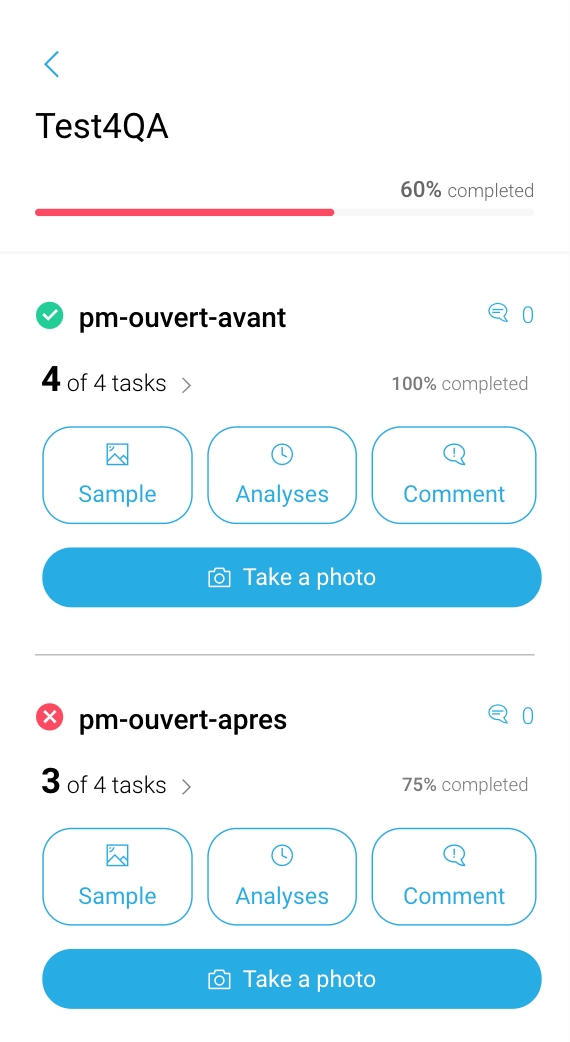
Last updated
Was this helpful?